PC Tutorials
How to Find Lost Smart Phone (Location,Ring and Reset) through Google Trick
In this tutorial we find Smart Phone's Location,we can call from this trick on that cell phone and we can reset cell phone through this trick and also we can lock or set password of that cell phone.
Note :This trick is only for Smart phone and Internet is necessary for both cell phones and laptop or PC.
Step #1 First you should sing in from your google account (gmail) and then open google browser and write in google search bar"WHERE IS MY PHONE" and click on search. see this Screen shot.
Step #2 Now click on Allow and Click on map then you will see your cell phone exact location with red pointer and your cell phone model plus company name on google map see this below screen shot.
Step #3 Now click on Ring if want to Call on your cell phone then this window will appear then click on Ring see in this screen shot.
Step #4 Then ring request will be send on your cell phone see below pic.
Step #5 Now if you want to Lock or set password on your cell phone then Click on Lock and this message window will appear fill this form and then click on lock and your lock will be set on your phone.
Step #6 Now if you want reset your cell phone Click on Erase and then a window will appear and read the message on window care fully and then click on Erase in this your all data will be delete on your cell phone memory.
Thanks for visiting my site.
How To Take Snap Shots of Screen in Easy Steps
Step #1 First You go simply windows start menu select search.
Step #2 Then write in search Sniping Tools and select Sniping Tools.It is a built in windows software.In Sniping Tools you can select images Rectangular Snip, Free From Snip, Window Snip and Full Screen Snip.In Sniping Tools you can also set timer for snap shots.
Step #3 Then just open your background or any thing you want to take snap shot and then click on new and choose any shap to draw rectangle sanp shot or other. i have select rectangle snap.
Step #4 Then you simply draw rectangle that you want snap.
Step #5 Finally go to file and select "save as" and keep "xyz" name snap shot
Thanks for visiting my site.
Your Clock is Behind Error On Google Solution
Your Clock is Behind Error On Google
Step #1 First You go in task manager and click date and time setting.
Step #2 Click on Change.
Step #3 Then set the exact time and date.
Step #4 Now Your time and date has been set see in this pic.
Step # 5 Finally Your Browser will be run see this pic.
Thanks for visiting my site.
How To Download Facebook Video Without any Software in Easy Steps
Step #1 First PLAY video on Facebook.
Step #2 Then just replace "WWW" with "m" in web address.
Step #3 Then play video and press right button of mouse on video then a list will be occur.
Step #4 click on save as video and finally your will be downloading as
Thanks for visiting my site.
How Convert MS word,PPT and Excel File Into PDF without Using Any Software
This is the MS word file and we will convert it into PDF without using any software in Simple Steps
Step #1 Open any MS Wrod "File" and go in file and select "EXPORT".
Step #2 Then DOUBLE CLICK on "CHANGE FILE TYPE".
Step #3 Then keep any name of file and choose "PDF" from "Save as Type" and click on save.
Step #4 Fianlly Your MS word file will be convert in PDF see this pic.
Thanks for visiting my site.
How to Check Your Internet Download and Upload Speed In Simple Steps
Step #1 First Open your any browser and write in search bar "SPEED TEST" and click on first link that is"speedtest.net".
Step #2 Then you will be shifted on this website and Now Click on "BEGIN TEST".
Step #3 After clicking on begin test your internet speed checking process will be started see in this pic.
Step #4 Finally your internet Download and Upload speed has been checked in this form see in this pic.
Thanks for visiting my site.




























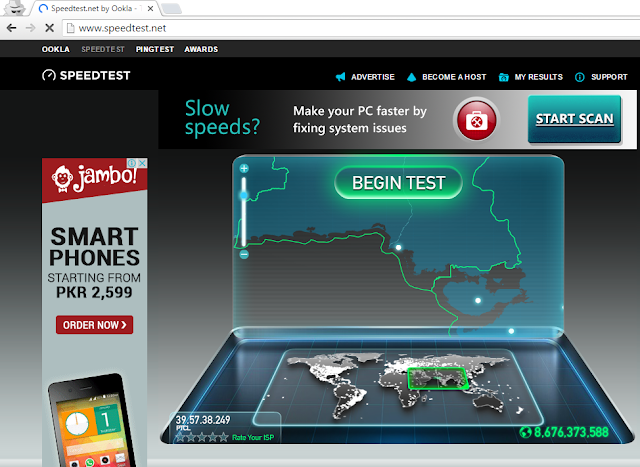













No comments:
Post a Comment